Blogging 101
I've been blogging for 4 months and I think I know SO much that I'd like to share my wisdom with y'all.
Ha. Kidding. I hope you guys know my humor by now. Cockiness is really sarcasm. Just sayin'.
But I do want to share with all of you who are unfamiliar with this option and/or know about it but don't know how to do it. This is pretty much the only thing I know about blogger (which, if you continue reading, you'll see that I may not even be correct about all of it); any other useful tips are basically out of my realm of knowledge.
Did you know that you can receive any comment on your blog via email? Did you also know that you can respond to that comment via email? Personally, I LOVE responding to comments. I'm sure many of you wish I didn't because 9 times out of 10 I respond with a novel, but it comes with the territory. Sorry.
Anyway, a few people have asked me in the past couple months how you go about doing it and I thought I should just let the whole world in on the little secret. Two things must be done in order for this to happen.
1. Log into your blog account. Once you're in the dashboard, click on "settings," which is three buttons over from "new post." Then some sub-tabs appear; click on "comments." Scroll down to the end where it says, "Comment Notification Email." In the box, enter whatever email address you want comments to be sent to. Click save and smile :)
2. To respond to emails, all you have to do is click reply like you would any other message in your inbox. Sounds easy, right? Wrong. Click reply. If the email address that comes up next to the person who commented says, "No-reply comment," you're screwed. Kidding. But it totally stinks when you type out a HUGE email response and then you realize it's just going to float in cyberspace if you click send.
To set up your account so that your comment can be replied to via email, follow these steps, which are correct :) (if you read earlier, I was wrong. And figured it out on my own. Go me! I knew it sounded wrong when I wrote that, but needed to mull over it for a bit.).
~Go to your dashboard. (Don't know how to do that? Click "Customize" in the top right of your blog (you need to be signed in, but you should be since you followed step one already, right?) and then click "dashboard" in the upper right.
~Under your dashboard, click "edit profile" on the left side next to your picture.
~Under privacy, make sure the box where it says, "show my email address" is checked. **Actually, you may not need to do this, I'll let you know if you comment and I can't respond, LOL**
~Under Identity, where it says "email address" enter your email address. It can be a different email address than the one you use to sign in to blogger. For example, my blogger account is linked to my personal email address, but everything else blog related goes to ficklewhitewoman@gmail.com
~Scroll down to the bottom and click "Save Profile" POOF! Finished!
I hope that's right. If it isn't, well, you're S.O.L.
Kidding, again.
Yay! Fun! Ready? GOOOO!
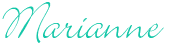
Ha. Kidding. I hope you guys know my humor by now. Cockiness is really sarcasm. Just sayin'.
But I do want to share with all of you who are unfamiliar with this option and/or know about it but don't know how to do it. This is pretty much the only thing I know about blogger (which, if you continue reading, you'll see that I may not even be correct about all of it); any other useful tips are basically out of my realm of knowledge.
Did you know that you can receive any comment on your blog via email? Did you also know that you can respond to that comment via email? Personally, I LOVE responding to comments. I'm sure many of you wish I didn't because 9 times out of 10 I respond with a novel, but it comes with the territory. Sorry.
Anyway, a few people have asked me in the past couple months how you go about doing it and I thought I should just let the whole world in on the little secret. Two things must be done in order for this to happen.
1. Log into your blog account. Once you're in the dashboard, click on "settings," which is three buttons over from "new post." Then some sub-tabs appear; click on "comments." Scroll down to the end where it says, "Comment Notification Email." In the box, enter whatever email address you want comments to be sent to. Click save and smile :)
2. To respond to emails, all you have to do is click reply like you would any other message in your inbox. Sounds easy, right? Wrong. Click reply. If the email address that comes up next to the person who commented says, "No-reply comment," you're screwed. Kidding. But it totally stinks when you type out a HUGE email response and then you realize it's just going to float in cyberspace if you click send.
To set up your account so that your comment can be replied to via email, follow these steps, which are correct :) (if you read earlier, I was wrong. And figured it out on my own. Go me! I knew it sounded wrong when I wrote that, but needed to mull over it for a bit.).
~Go to your dashboard. (Don't know how to do that? Click "Customize" in the top right of your blog (you need to be signed in, but you should be since you followed step one already, right?) and then click "dashboard" in the upper right.
~Under your dashboard, click "edit profile" on the left side next to your picture.
~Under privacy, make sure the box where it says, "show my email address" is checked. **Actually, you may not need to do this, I'll let you know if you comment and I can't respond, LOL**
~Under Identity, where it says "email address" enter your email address. It can be a different email address than the one you use to sign in to blogger. For example, my blogger account is linked to my personal email address, but everything else blog related goes to ficklewhitewoman@gmail.com
~Scroll down to the bottom and click "Save Profile" POOF! Finished!
I hope that's right. If it isn't, well, you're S.O.L.
Kidding, again.
Yay! Fun! Ready? GOOOO!
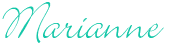

Comments